TradeBox - Current Version
This is the next generation of TradeBox. Helpful migration steps are below.
TradeBox - Test Version
This is a preview of the next potential release of TradeBox.Please use it to test out new TradeBox features and utilize caution while using it.
TradeBox Components - Current Release
| Component Name | Version/Date | Release Notes |
|---|---|---|
| 2403071649 2024-03-21 |
|
TradeBox Components - Test Release
| Component Name | Version/Date | Release Notes |
|---|---|---|
| 2404221128 2024-04-26 |
|
If you have trouble with the applications and Technical Support instructs you to, click here for instructions on how to clear your Java cache.
If Technical Support asks you to "Show the Java Console", click here for instructions.
Rollback Instructions
Note: For a full version rollback (of a Production TB NG), you will have to delete the contents of the following folders on the PC you are using and afterwards attempt launching previous version:
- C:\tmp\tradeBoxNGLauncher
- C:\tmp\tradeDeskNGLauncher
Previous releases
Click below for the 2nd latest release, version 2401191116, released on 2024-02-01 12:36
Release Notes:
- Added EconEvent multicast client (for non-remote TradeDesk instances).
Click below for the 3rd latest release, version 2312230908, released on 2024-01-11 10:14
Release Notes:
- Added Block as a news provider.
Click below for the 4th latest release, version 2312011529, released on 2023-12-19 11:59
Release Notes:
- Changes in the Spread configuration dialog box, to be able to place orders at 0.5 increments from the market.
- Separate connection to EconServer (new internal service), for more reliable delivery of the economic indicators data.
Click below for the 5th latest release, version 53278, released on 2023-03-08 14:08
Release Notes: Added additional logging at the time when client socket disconnect is being handled.
Instructions when starting to use TradeBoxNG
Configuration files ONLY needed when running remotely
For example, when planning to use Chicago Remote, New Jersey AD 1 or 2, or London AD.- Download the small application that will extract the necessary configuration files into the required folder.
-
Run the downloaded application from your Download folder. If any security warnings popup, make sure to select the options for keepign and/or running the application.
- For example, if a big blue rectangle appears, stating Windows protected your PC, make sure to click on the More info link shown there, and then on the Run anyway button that will become visible.
- Once the application window appears, simply click the Extract button on it.
- If another dialog box appears, asking you to confirm replacing existing files, click Yes to All button there.
- Once this gets completed, you can launch TradeBoxNG using the links shown above and after it starts, click on the Info button on the launcher to confirm that you are now running this new version of TradeBox.
Launching TradeBoxNG
- Launch TradeBoxNG from the links listed above.
Loading the workspace (optionally, save it under different name)
-
Once you launch TradeBoxNG, load your preferred workspace.
- Optionally save the workspace under a different name (workspace loading seems to be both forward and backward compatible, but just in case), like add NG suffix to the workspace name (or something else like that).
Migrating default panel and ladder configurations to the new format
-
Once your workspace is fully loaded, to ensure that your floating panel and ladder configuration defaults get migrated to the TradeBoxNG version, do the following steps:
- Select your favorite/preferred FX cash floating instrument panel (the one whose settings at that time you would like to save as your default settings for creating brand new FX cash floating panels), access its Configuration dialog box, select the "Save/Set as Default" checkbox at the bottom, and then click the OK button to close the configuration dialog box. Note: you need to do this with one FX cash floating panel, not all.
-
Repeat this above step for your other preferred examples of trading windows containing another type of a product (if applicable, depending on if you already have such windows in your workspace):
- Future floating instrument panel
- FX cash ladder
- Future ladder
- Test this, if you want, by creating a brand new ladder or floating panel for an instrument that you do not already have in your workspace.
Migrating Basket Trading Configurations (if applicable, i.e. if you have any basket trading windows)
- If you have any basket trading windows that you would like to migrate to the new version of TradeBox, launch temporarily a migration version of TradeBox (by clicking on the following link and launching that jar file after it gets downloaded):
-
Once the Launcher appears, open your Basket Trading window and on it, execute the following steps (note: these steps will generate (duplicate) basket windows using the new file format, without making changes to the existing basket windows):
- Select one of your baskets (below are just examples from my PC) and click the Edit button.
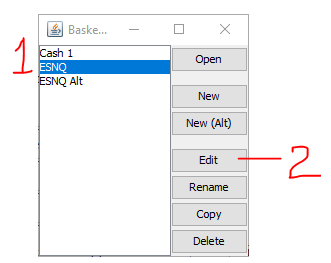
- Once the selected basket configuration windows shows up, click the Save button on it.
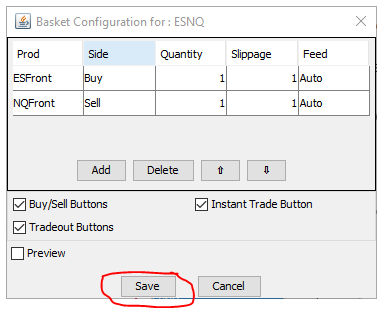
- Repeat these 3 steps above (Select, Edit, Save) for the rest of your basket configurations listed there.
- Select one of your baskets (below are just examples from my PC) and click the Edit button.
- Once done, you can exit from this instance of TradeBox and launch the TradeBoxNG from the links shown above.
-
You should be able to launch and start using your (migrated) basket windows in this new version now.
- Warning: from this point onwards, any of the changes in basket configurations will be saved only for the version of TB (legacy or NG) that is used at the time of the changes being saved.